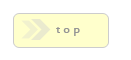RackForms
v7.8.9
workflow

Latest Release: Build 959 - November 6th, 2025

Home > Workflow
Workflow
BETA FEATURE
This feature is currently in BETA, which means it should not be used for production work. We are supplying it for user feedback and to give a feel for the overall interface and features.
This feature is currently in BETA, which means it should not be used for production work. We are supplying it for user feedback and to give a feel for the overall interface and features.
In Brief: The RackForms Workflow system allows us to chain multiple pages or forms together using gating logic, rules, and actions. A common example would be an HR form for time-off requests.
The Workflow feature contains several major components and systems. Here's a brief introduction to each:
- User Accounts - The starting place for Workflow is to define a Workflow group and add users to that group (both in the User Management page). Workflow groups determine who can access the stages that comprise jobs, and are implemented in the Workflow Manager.
- Workflow Manager - The Workflow manager acts as a single access point for categorizing, configuring access to, starting, continuing, and finishing Workflow jobs. The Workflow manager contains two main modes: One for managing jobs which we'll cover shorly, and one for managing categories and access.
- Category & Access Manager - Workflow categories start with a built-in root category,to which we add categories and sub-categories as needed. For example, we could have categories for IT, HR, and R&D. Each category is then assigned one or more groups to manage who get's access to each Workflow. (Workflow groups are created in the User Management page described above.) The key point here is the categories we define now will be later attached to Workflow stages.
- Workflow Pages And Forms - One key feature of the Workflow system is it's integrated directly into the standard editor as a page type. This means to create a workflow we'll select an existing job (or create a new one), and then add a Workflow page to the job.
- Workflow Stage's and Stage Management - Once we've added a Workflow page to a job we'll add and configure one or more stages. Each stage is a step users take through the Workflow, which is configured with priority, user groups, and any notifications such as email or text message. When done with this step we'll move back into the Workflow Manager.
- Job Loader - Users who have been provided access to the Workflow system visit this section of the Workflow system to load the Workflow job they require. The jobs they see are based on the categorization and access rights assigned in the steps outlined above. In most cases the user fills out a single page and submits. The user or users configured in earlier steps are notified of this activity, at which point they'll also visit the job loader to view active tasks via the Task Management panel.
- Task Management - Workflow users can be task initiators or task managers. Task initiators are users who start a form, managers are informed of and act upon an initial submission. Users in the latter category use this panel to load pending jobs, and can then complete the steps they've been assigned.
Components