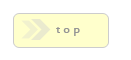Home > Localization
In Brief: Localization in RackForms 2 Build 702 and higher is handled via a localization file. This file allows us to set the default text used for form field items.
Dependencies: none.
Hints & Tricks: By default we use English as the native language.
Changing other text: This page covers changing a few items, it's important to note that validation text, that is, the text that shows when we have an error on the page, is changed by editing the file: RackForms/app/movefiles/xmlform.js. We open this file and look for any English text and change it to our native language.
Options/Properties
General Options
RackForms strives to serve as many languages as possible. As part of this process we have created a localization file in RackForms 2 Build 702. This file, in .ini format, allows us to set the default text used for select form items.
Generally speaking almost all text in RackForms can be customized right in the editor. There are a few elements however, that must be edited via the localization file, these include the default text values for: select, radio, and checkbox items.
To edit the text used we'll locate and open:
RackForms_root_directory/localization/localization.ini
In this file we'll find three lines (as of Build 702), in the format of:
[default_localization]
default_select_text = -- Select --
default_radio_text = Add a radio option
default_checkbox_text = Add a checkbox option
To change these values, we find the key, which for select items is:
default_select_text
And then edit the value after the = sign.
When we reload the editor you'll find the text used for these elements now defaults to this value.
Important Notes:
It's important to note that the ini file format, while convenient for quick editing, needs to respect a few formatting and naming conventions. For full details please see this link.
One quick example is exclamation points (!) need to be escaped via quotes as in:
Right:
Select Me "!"
Wrong:
Select Me!