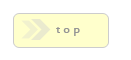Home > Editor Interface Elements > Publish To
In Brief:
When provided a value, this setting defines where we want our form to be published to in addition to the standard path of:
rackforms/output/forms
This main use for this feature will be times when the longer path of the default route is not user friendly, which will very often be the case for full page forms.
In these cases we simply set a publish path and the form be copied over to that location after each save. Please note any forms that use PDF export will not be able to use this feature, as these forms rely on a known path to the PDF libraries.
Options and properties
The workflow for setting a Publish to path is to first click the Publish To text in the editor, near the top of the page.
A new window will open in the editor, this is the File System Browser. The goal here is to navigate through your server's folder structure until you find the desired output location. Once found just click the Set As Publish Path button.
One item of note is to make sure the selected folder has no other contents within, as while any files that have different names from the form items will not be overwritten, a standard job folder in RackForms does have quite a few files, so it will be easier to manage in the long run by simply making sure the publish destination's sole purpose is to hold your form.
A handy tool for this is the form just below the directory browser display, Create Directory. So long as you have the proper permissions, this control allows us to create a new directory to house our form.
It's important to note that unlike the normal output RackForms creates in
output/forms, the Publish To process does not create a folder name
of the same value as your job. That means when you set a destination folder,
that folder can take on any name your URL requires.