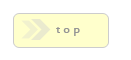Home > Confirmation Elements > SQL+
In Brief: Send the result of this forms user specified fields to an external database schema.
Dependencies: A valid SQL results schema.
Hints & Tricks: Use this module to send the results of a form submission to a database of your choosing. You are responsible for specifying what fields are sent and the SQL to handle the result data on both the RackForms and Database end.
Make sure your SQL Variables list does not have extra (trailing) commas in it.
Correct:
var1, var2
Incorrect:
var1, var2,Options/Properties
Basic Attributes
SQL+
SQL Code
The SQL code to run on your database. Code can be in the form of inline query or stored procedure. In either case, queries are parameterized for the benefit of security. This means your queries must take the form of:
Stored Procedure Call:
call sample_insert(?,?)
Note: SQL Server cannot call a another stored procedure from the main proc. If this type of logic is needed, simply call two stored procedures.
With the stored procedure code being (MySQL sample):
DEFINER = CURRENT_USER
PROCEDURE db.sample_insert(IN in_name VARCHAR(20), IN in_age INT)
BEGIN
INSERT INTO sample_insert_table (name, age) VALUES (in_name, in_age);
END
Or Inline SQL as in:
INSERT INTO sample_insert_table(name, age) VALUES (?,?)
In short, all form variables take the form of a question mark, these question marks telling your database their will be real values substituted for these stand-ins, which we cover in the next section, 'Variables'.
It should be noted that the ability to call Stored Procedures opens a world of possibility with regard to complex and non-standard INSERTS.
For example, you may have a column in your database called date which requires a specialized format that the standard RackForms Calendar field does not support. You decide to create three drop-down menu's instead, but you do not want three separate values in the date column, only one.
To solve this problem we would create a stored procedure that takes our three fields and combines them into one. This forum topic describes how.
The main take away is that RackForms gives you a huge amount of control when dealing with the actual process of INSERT'ing data. Stored Procedure's and custom INSERT code is just one of the many ways this is so.
Variables
Because RackForms uses parameterized queries, you must set the values of the stand-in variables defined above in the SQL field list created above. We accomplish this by providing a comma delimited list of the <name> attributes of the form field items we want sent to the database. As of build 586, we can also include local PHP variables. Let's look at each in turn:Form Elements
Form elements will be the most common variable type given, simply because we are most likely gong to be interested in INSERTING the values our form user has supplied more than anything thing else. For example, in the SQL+ section above we could have this simple inline query:
INSERT INTO sample_insert_table(name, age) VALUES (?,?)
In our RackForms form we have two text fields that have id's of <name> and <age>. We would thus set the value of the Variables field as:
name,age
RackForms will then process these variables at form submission time and send the result to your database. This is the same whether you're using inline SQL or stored procedures.
PHP Variables
We can also supply the Variables list with local PHP variables. To do so we insert the PHP variable name without the dollar sign wrapped up in a token in the format of:
${php_variable_name}
For example, let's say I create a PHP variable like so and place it into the Page PHP Top Code text box:
<?php
$text1 = 'tester text 1';
?>
To retrieve this variable at runtime, I would use the following text in my SQL Variables text box:
${text1}
Notice we do not use a dollar sign in the variable name e.g., we use ${text1} not ${$text1}
One final point is that we only have access to local PHP variables, in that we cannot list a variable that has been used a previous page, nor can we use $_SESSION variables. The only valid variables are those we define on the same page as our SQL+ module is running in the format of $variable = 'value'.
$_SESSION Variables
To use $_SESSION variables in your SQL+ Variables list you will first need to assign the $_SESSION variable to a local PHP variable with something like this in the Page PHP Top Code area:
<?php
session_start();
$session_var =
$_SESSION['sample'];
?>
We would then be able to use the $session_var PHP variable as described above.
This is necessary because as of right now RackForms does not yet support direct inclusion of $_SESSION variables in the SQL+ Variables list. However, this restriction may be relaxed in a future build.
IMPORTANT NOTE OF USING $_SESSION VARIABLES
One thing to keep in mind--if you use $_SESSION variables please be sure to use:unset($_SESSION['variable_name']);
In the Page PHP Footer Template Code part of your confirmation page or the variable will persist and possibly cause strange behavior!
TIMESTAMPS AND META DATA
RackForms allows you to capture and insert various data from your PHP session, as well as easing the insertion of common Database elements.
On the PHP data side you have SESSION_ID and visitor_ip/REMOTE_ADDR. Use any of these keywords to insert the related data item. For example, typing the keyword SESSION_ID in the Variables text area will pull the PHP SESSION_ID variable for that session.
To grab the visitors ip address, use either visitor or REMOTE_ADDR. Their are two keywords for the same attribute, as some users will have an easier time remember one over the other.
The other main meta data set is common Database items for capturing time information. You can use the variable keyword: TIMESTAMP to insert a UNIX timestamp into the field of your choice, or: NOW(), DEFAULT_TIMESTAMP, or DATETIME to insert a SQL DATETIME value (YYYY-MM-DD HH:MM:SS) into the database.
For example, the following SQL Code:
INSERT INTO fb_sample (id, manual_ts,manual_dt) VALUES(?,?,?)
With these parameter values (Variables Field):
id,TIMESTAMP,NOW()
Would insert something similar to:
3, 1224637303, 10/21/2008 8:01:43
File Uploads and Meta Data
To help make the process of file uploads easier when dealing with custom SQL statements, RackForms features several handy shortcuts.
If you need to insert a user IP address into your Database record, use one of the following aliases: REMOTE_ADDR or visitor_ip. Using eiether of these key words will retireve the remote ip address of the form user and place into your Database record.
For starters, the process of including a file upload element in your SQL+ statement is as simple as including the field id of the file upload item. For example, if you created a video upload element and gave it an id of 'video_file', simple include the text 'video_file' in your SQL+ Variables list to include that file. So long as you have an appropriate SQL column to handle such data, your good to go. This includes all file upload formats: All Files, Images Only, and Files Only.
In addition, RackForms automatically tags file uploads with three pieces of meta data:
_name
_mime
_size
A fourth item: _thumb is available when you choose the 'Images Only'
option from the Allowed File Types drop down of the File Field element attribute editor.
To access these meta data, simply prefix the meta name with the field id of the file upload element in question. For example, our 'video_file' item above would need 'video_file_name' to access the original file name attribute.
For thumbnail images, we would use {item_name}_thumb.
As an example, this is what our SQL Code and Variables elements would look like if we wanted to upload an image along with a thumbnail for a field item with an id of: image
SQL+ Code:
INSERT INTO result (image, image_thumb, image_name, image_mime, image_size) VALUES (?,?,?,?)
Variables:
image,image_thumb,image_name,image_mime,image_size
Flat File Save Name
When you check the "Save As Flat file" checkbox, their is a possibility the name of a file uploaded by one user will be the same as one already in the file system. Thus, if RackForms finds a new file matches an existing one it will rename the flat file, and also update the _name meta field with this new name. That way your flat file's will match the database record.
When we design a database table one of the options all fields have is the ability to accept or reject NULL values via the NOT NULL keyword.
In many cases this is an important property to set, as it forces what we call Data Integrity. That is, something else requires a value for this field in order to function properly, in no case should we ever allow blank values, as that will break that something else.
Data Integrity is a very good thing, but a subtle problem can arise if we designate a database field (column) as NOT NULL, but then in RackForms, attempt to feed in a value that is in fact, NULL.
From the standpoint of RackForms then the rule is this: Any field that has no value is seen as NULL by the Database if we include that field in a SQL+ statement.
Thus, if we have such a value and that value is not required by the form, our SQL+ statement will fail silently if we attempt to submit the form through. This is because the database expects a value to be set for that field, and RackForms correctly passes empty values as NULLS.
This may seem limiting at first, but it's important to note not doing so would mean RackForms actually subverts your database's data integrity. Instead, RackForms and the database work together to make sure if a field requires a value, it should get it.
Finally, it's very important to note the error that's triggered is silent when using MySQLi. That is, we will not get a warning about the INSERT operations failure for subtle technical reasons.
Set lastInsertId() = $ret_val
This field allows you to retrieve the lastInsertId via a PHP variable called:$ret_val
And as Of Build 757, Result Set Variable Name + _ret_val as in:
$fb_result_ret_val
That is, the value we use in the Result Set Variable Name / RET_VAL Prefix field + ret_val.
You could then use this variable to insert into a second database call, email message, link to a record edit page, and so on.
It should also be mentioned that if you do not have this field checked, $ret_val will be set with a 0 or 1 depending on the database call's success.
A few notes:
- The field is only valid for SQL queries performed in native PHP 5, that is, queries where MySQL 4.1 Compatibility Mode is not enabled.
- It is also only valid is the database table we've performed the INSERT into uses an auto-increment field.
- The $ret_val variable is only accessible to confirmation modules created after this one. In other words, if you need to pass $ret_val for an Email+ call, create the SQL+ module first.
- The $ret_val PHP variable name is separate from the Result Set Variable Name property, described below. That is, we do not name this element, it is always $ret_val.
- If we enable Return Full Result Set, ret_val is disabled.
- This field is used in Bucket Repeater logic where we need to return the unique entry id to the bucket item table.
Access Later Via PHP SESSION
As of RackForms 3 Build 780, we now save this value via a PHP session variable called:
$_SESSION['sqlplus_retval']
This makes it easy to retrieve the value in a different form submission, such as one where we need this value as a foreign key value,
It's important to note however, that any addition SQL+ items will overwrite the previous value, so make sure the first SQL+ items on your form is the one that uses the value. As a workaround, we can also use a session token to grab the value and assign a different identifier to it in our PHP Top Code block.
Return Full Result Set
New in Build 640, this feature allows you to query your database for data, as opposed to simply INSERT'ing data into it.Please note that while this feature is very handy for quick jobs, you may want to consider using a Query module item instead for larger jobs.
Result Set Variable Name / RET_VAL Prefix
This important field is how you define the name of the PHP variable any result value will be assigned to. This field can take on two main values:1. The first is an INT value if you have the Return lastInsertId() checkbox checked (please see below).
2. If the lastInsertId() checkbox is left unchecked you get an array of any values returned by the query. It is important to note this array is created using the PDO::FETCH_BOTH constant, which means every field item in the array has a numerical and INT based index.
This is important because when creating an SQL+ result for an element you may not know or be able to specify the field name as you would in an associative array, in those cases you can simply use the numerical index.
Most importantly, it is important to note that PDO creates an array of array's in that each result row is a key in the 'main' result array, with each 'row' being itself an array. This means if you want to retrieve a single value from the first row of a result set you need to specify the first index as in:
$result_var[0]["db_field"];
That is, the name of the PHP variable which holds the result, the index of the row as defined in the brackets [0], and the database field name.
Finally, you will notice that when you set this name or change it the field item in your Form edit area will update accordingly.
Bucket Repeater Processing Mode
This select item is needed to enable Bucket Processing when we wish to process a Bucket Repeaters. By default we do not process buckets with an SQL+ item, which means the default value of No Bucket Processing is set. However, if we've added a Bucket that has Bucket Repeater > Repeating Bucket Logic Enabled? set to enabled this must be set to a non-default value. At this time we only have one option, though more may be added as time goes on:
1 Row Per Duplicated Item - This mode means for each plus button click our users apply to a form the contents of that Bucket will INSERT into 1 database row. This is by far the most common operation we'll wish to use, as it means unique entries remain just that - unique.
1 Row Per Duplicated Item + Original Item - This mode is exactly the same as above, only now we include the first, non-duplicated bucket in the results. This is handy for times when we want to group all items together instead of possibly breaking them into two tables.
Process This Bucket...
This select item dynamically updates based on the contents of the current form. Generally speaking we simply select the bucket we wish to process from the list.
Using This SQL+ Last Insert ID Return Value...
Key to using the Bucket Repeater logic is knowing that at some point we'll usually want to grab our repeater rows of data back out and relate them to some larger form entry.
For example, a birthday cerebration form allows users to add an arbitrary number of guests. The parent or guardian filling out the form is the main entry, which means any guests they add should be related to their entry key. Of course when they're related the person in charge of setting up the guest list will be able to look up a user and see the guests they plan on bringing.
The 'main' entry key usually comes from a database table that has a column set as a Primary Key INT field that Auto Increments. That is to say, each entry to that form will have a unique, auto-incrementing identifier. Because this key is unique to that user any related entries to a different table that carry that same key will relate back to the original entry.
In practice then to implement a proper Bucket Repeater form we add two SQL+ items to a form, the first one inserts the main, non-bucket repeater data and has Set lastInsertId() = $ret_val checked so that when we INSERT the data, the PHP variable $ret_val holds the unique entry key generated automatically by the database..
As we now have a unique value in $ret_val we then set the second SQL+ item to INSERT the needed bucket repeater items using the $ret_val PHP variable as the value for this field.
Of course our database will need to have a column this value can be inserted into, such as an INT field called entry_key.
Important! - In order for the Last Insert ID logic to work, we must specify the $ret_val variable name in two places:
1. The SQL Code Block as the name of the column and parameter placeholder:
INSERT INTO fb_demo (name, age, ret_val) VALUES (?,?,?)
2. The associated Variables entry as a dynamic token:
F{Name}, F{Age}, ${ret_val}
In other words, this SQL+ item will grab the last insert ID value, via $ret_val, from our initial INSERT SQL+ item, and use that value as the foreign key to relate its inserted rows with the main entry.
If we fail to do this our SQL+ statement will fail, usually with a warning about an incorrect number of parameters.
Finally, it's key to note this field must be a valid PHP varable, as in $ret_val, $entry_id, and so on.
To see SQL Bucket Repeaters in action please load the bucket-repeaters-sql-demo demo job in the editor.
SQL+ Display Name
New to Build 700, this feature allows us to name each SQL+ item and have this name display in the SQL+ item on the form page.
Array Based Variables Separator
New to Build 638, this option lets you set the value of the array based variable separator.An example of an array based variable would be any checkbox items you have in your form. The reason why this option exists is PHP treats check box items as arrays, thus, when RackForms processes the check box form item during submission it needs to create a logical separation between each item. This is because if we have multiple items we do not create multiple database entire's for each checkbox item, as this would create logistical problems with the rest of the forms data. We instead glue the items together and then break (explode) then when needed.
This value defaults to the | pipe symbol, as this is a very rare character in normal data sets. However, it could also be a comma if you can say with certainty the data being entered is integer based, and so on.The key is to make sure the character being used will never appear in the data entered by the forms users.
It is recommended you keep using this variable as the default, as this is the native separator used in the Builder Repeater Module for checkbox items. That is, if left as a PIPE RackForms will be able to use this field in Builder items with no extra work needed.
If we need to process items manually, we would query the database table field that has our character delimited list and use the explode() PHP function to create an array of the values entered by the user. We would pass the explode function the character used (the delimiter), and we would get back an array with each value in an array item.
MySQL 4.1 Compatibility Mode
Checking this box means the php_mysql extension will be used to submit your SQL query rather than the standard pdo_mysql or php_sqlsrv_xx. This has the benefit of being MySQL 4.1 compliant. Please be sure you have this extension loaded before using this mode.In order to use this mode, you will have format your query parameters to work with the sprintf php function. For example, a call with four parameters would be:
INSERT INTO fb_sample (id,name, manual_ts,manual_dt) VALUES ('%d', '%s', '%s', '%s')
Notice that instead of question marks, each parameter must be represented by a type specifier, the %d above meaning treat the variable as an integer, the %s meaning string. As per the example, you must also wrap each of the type specifiers with tick marks ''.
You pass parameters the same as without MySQL 4.1 Compatibility Mode, with each field id or TIMESTAMP keyword being separated by a comma, as in:
id,name,TIMESTAMP,NOW()
PLEASE NOTE: RackForms assumes magic_quotes_gpc is not enabled on your server.