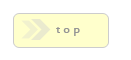If you wish to ignore a specific field and not have it processed by the entry viewer, append the exact string:
To the end of the fields Name/Value.
Options/Properties
Data Source
DB Connector File
If you input an absolute path into this box, RackForms will use that file for all database connection information for this query. This means you can 'secure' your forms by making sure access to important database information is limited to only those with access to this file.
It is important to note that if you leave this field blank RackForms will by default include the
/app/movefiles/congif.php file in your job folder and use the contents of that file for Database connectivity. This means in most cases the simple solution is to
not provide a value for this field and let RackForms perform the 'default' action.
To create your own Db Connector File, simply copy the contents of your existing config.php file from your /app/movefiles/ directory and paste it into a new file.
You will then need to change the values of these fields to match the values of the datasource you wish to use:
$db_type = 'mysql';
$db_host = '127.0.0.1';
$mysql_socket = '';
$mysql_port = '';
$db_user = 'RackForms';
$db_pass = 'test';
$db_catalog = 'RackForms';
Now in the DB Connector File field place the path to the file you just created relative to your forms final destination. For example, by default all RackForms output is placed in:
RackForms/output/forms/
Which means if I placed my DB Connector file in:
RackForms/output/forms/config.php
My DB Connector File would have:
../config.php
as this file would indeed be one directory up from my form, which if was called external_db, would be located at:
RackForms/output/forms/external_db
Now when we run the form RackForms will not use the config.php file located in the job folder (indeed, one will not even be created unless I have a File Upload module in my form that doesn't also have a DB Connector File specified), which means in principal, any users with access to the RackForms job folder will never see any database login info, and so long as they did not have access to the folder with the External DB Connector File, not see any DB information period.
Confirmation/Query Condition
Confirmation Condition PHP Code
This field allows you to specify a condition which must be met for the confirmation field to be processed.
We can create code manually, or use the Condition Wizard.
Condition Wizard
If you're new to using conditions, or simply want to have RackForms generate the condition code for you, the wizard is a fast and easy way to do so. To create a confirmation condition, simply follow the wizard from top to bottom.
Start by mousing over the This Field: select item. All fields in your form will display, select the item you want to base the condition on.
Please note if we select a Checkbox field an additional select item will display, Having This Checkbox Value (optional):. This select item will display all possible values for that checkbox. Select which value you want to base the condition on. When you do, the condition process is complete.
For all other fields, the next step is to set the Must: field. This will take the value of Equal or Not Equal, and several others.
Finally, type into the This Value: box to set which value the form field we selected above will validate against.
If you want to add additional conditions, such as a name must be Equal to Steve and age less than 10, first select the Additional Condition button and start from the top of the wizard again.
Hand Coding Conditional Code
The logic takes the form of:
Variable 1 | Condition | Variable 2
For example, let's assume we have a radio item in our form with the Name/Value of opt_1. The radio item has two possible vales, 'Yes' and 'No'. If the value of opt_1 is 'Yes' we want to send an email, if no, we do not.
We would write the Confirmation Condition PHP Code as such:
#{opt_1} == 'Yes'
In other words, we use the token for our field variable like we would in other property boxes, that is, a pound sign (#) followed by the Name/Value of the field in braces. Recall that at run time this token evaluates to the value set by our forms users, which in this case will be the value of the radio button with the Name/Value of opt_1.
We then set the comparison, in this case out comparison is equal too, denoted with the double == sign. Finally, because we know our radio item is a string value that can be 'Yes' or 'No', we wrap the value we want to check for in single tick marks.
On the raw code side, RackForms wraps the token call in an isset() block, which is further wrapped in the proper PHP if() syntax:
if(isset($_SESSION['qs']["{$_SESSION['entry_key']}"]['opt_1']) && $_SESSION['qs']["{$_SESSION['entry_key']}"]['opt_1'] == 'Yes') { // condition code start
When run, if the users set value for the radio box was 'Yes', we would process this confirmation element.
Using Array Based Form Elements (Checkboxes)
PHP Treats checkbox items a little differently than other elements. The good news is the only element that needs this special attention is a checkbox field. The difference then, is that in order to use checkbox items we need to place an index indicator just after the form field name.
For example, lets say we have a checkbox field with the Name/Value: email_condition, and it has two elements: Recipient A and Recipient B
To process this field in our condition statement we append the proper index in the format of [index-number]. It's quite simple when you see it in practice:
#{email_condition[0]} == 'Recipient A'
#{email_condition[1]} == 'Recipient B'
Please note the [0] and [1]. These are the index positions of the field being checked. Compare this to a standard field token:
#{email_condition} == 'Recipient A'
A checkbox group has several items, the [0] and [1] bit tell RackForms which number item to grab.
How do we know which number to use? In our example the checkbox field has two values, and array indexs start with 0. Thus, the first field, Recipient A, is [0], and Recipient B is [1].
The rule then is our numbering simply adds 1 for every checkbox item in the group, and always starts at 0.