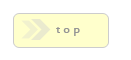Confirmation Text
In Brief:
Confirmation Text
In Brief: Similar to the Headline and Body Copy text elements, the default text style for this item is medium size and bold--ideal for submission success messages.
Dependencies: none.
Hints & Tricks: You can also use any of the other text field items in Confirmation Pages, as well as design elements like lines and images--be creative with your forms!
This field is WYSIWYG enabled. Click the [Toggle WYSIWYG] link to activate this functionality. If you leave the element or click the [Toggle WYSIWYG] link again, you will notice your text is now surrounded by a <p> tag. This tag is set in the movefiles/formpage.css as having 0 margin and 0 padding, thus these elements behave like <br /> tags.
Options/Properties
Basic Attributes
Label
The text your button displays.
Name/Value
This element is set by RackForms automatically, though it is recommended to change this value if you decide to display Javascript validation messages, as the text of the error is the value of this field. This value is displayed by default if no Label attribute is assigned to the element. For technical users, this element name is in fact the same as the Name/Value html form attribute of this element.
id
By default is assigned the same value as the Name/Value element, though you can change this to a more field specific value. Not necessary for most applications. For technical users, this is the id attribute of the field item.
Wrapper Class Name
Every field element in RackForms is wrapped in either a LI or DIV element for Sortable or Free Form page types, respectively. When you place a value in this box it becomes the
class="" attribute for that wrapper. Because a wrapper encompass both the input element and wrapper, you can use this value to show and hide sections of your form.
Field Style Properties
Text Color
Click into the box to load the color selector. Drag your cursor over the saturation in the main box to select the color intensity, or drag the hue slider to change color.
Font Size(px)
Type a number in this box to change the font size of the element.
Label Position
Has no effect for this field. Might be implemented in later versions.