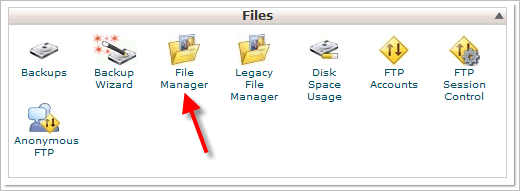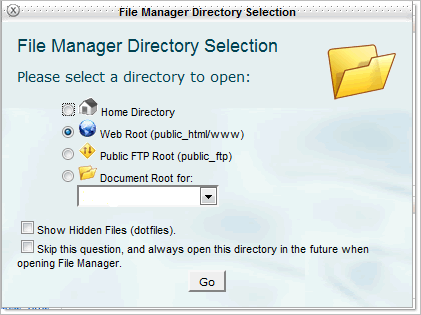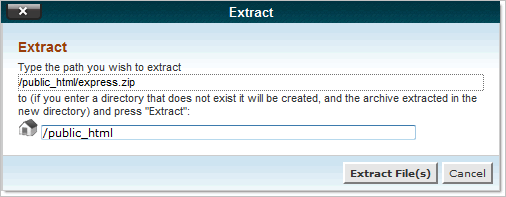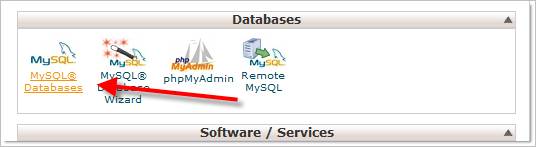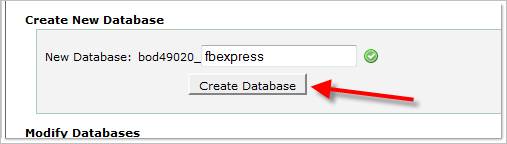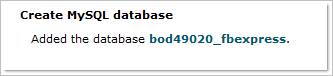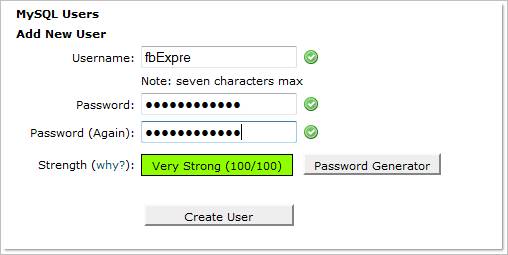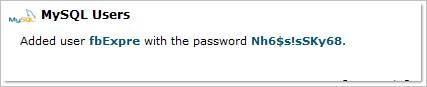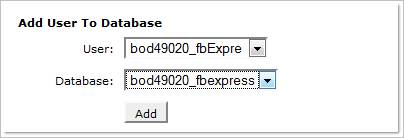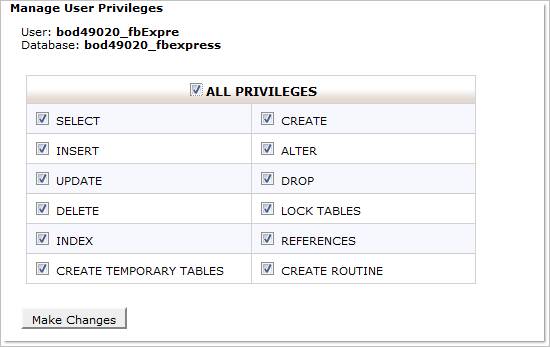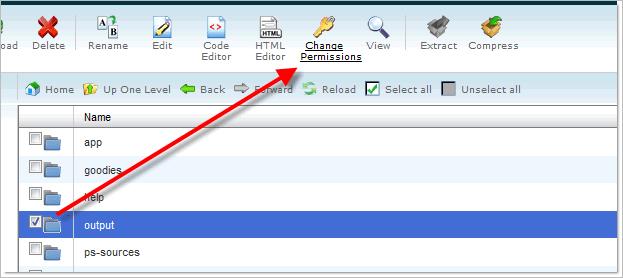cPanel is a very popular GUI server management tool used by major hosting companies. In this walkthrough we'll show you the exact steps to take to successfully install RackForms. While we use the RackForms Express software, the process is the exact same for RackForms 2 and 3.
If you prefer, we have a PDF file (please right click and select: Save file as... for best results.) you can download and print that coveres much the same material, though with a few more details.
Back One Page
So to start then, lets upload the RackForms software zip file to the root of our site. We can place it anywhere we want, but I tend to find the root the most convenient place. Thus, find and click the File Manager icon:
Select the Web Root Option:
And then, near the top of the screen, click the Upload icon and select your RackForms zip file. When done, we should have the zip on our site:
We'll now expand the file using the default Extract option, to which we then get a folder with the app files. If you've never used the extract option before, check the box next to the zip file and near the top of the screen, you'll see an icon with the label Extract.When clicked you will be asked where to extract the file:
Usually the default is fine, as this will extract the file to the root of the site, as shown in the second line. You can however, change this as needed.
For security purposes then, I will delete the original zip file form the server. We can now access the install page at: http://[your-domain]/express/install.php Now let’s create the database. Back in the cPanel main admin page:
When the new page loads, we'll usually have a prefix followed by an empty text box as shown below. The prefix is our system user name, and is almost always appended to our database name.
Add the name and click the create database button:
Again--It’s important to note that cPanel almost always adds a prefix to the database and user name on shared servers, usually in the form of your unix user name. This is important because we need to include that prefix in the RackForms install screen. If using cPanel with a dedicated server however, you may not have this same behavior. In any event, when you create the user and database in cPanel, you always get a screen that shows the actual values used. Be sure to pay attention to those values as opposed to what you typed in, just to be safe! So for example, in the screen above I entered fbexpress as the user name, but in the next screen, the actual name created was bod49020_fbexpress. Moving on--We’ll now create the database user and password. Make these strong! You should never use dictionary words for your password, never use any words for that matter: strong passwords are made up of at least 2 of each: letters upper and lower case, special characters, and numbers.
This is an example of a fairly strong password:
Finally, we need to associate our new user to the database. This means that we'll give the user we just created access to the database we created a few steps ago. Depending on your server you may have no names or a bunch.
When you click add a new screen will load. Be sure to assign all privileges:
At this point I like to create a database summary listing where I jot down and save in a safe place the values used: Db: bod49020_fbexpress Provided we have already created our license key, we should be good to go for the install. However, we may yet need to edit some file permissions, though in many cases your host will automatically have these set. This is nothing specific to RackForms, but rather via the proper use of Linux user permissions. In general, if we need to edit file permissions we check the box next to the file or folder and then:
We can then check boxes to set the permission level. In general, RackForms will expect 775 or 755 on thye output folder, as well as the two config files at: /app/config.php /app/movefiles/config.php
|