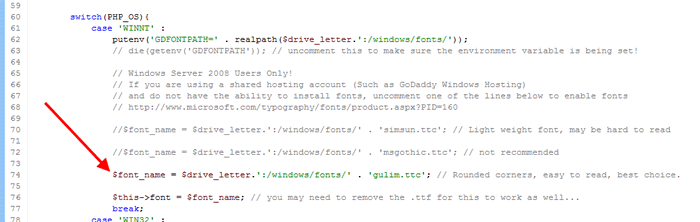Install RackForms on a GoDaddy Windows Hosting Account.
This guide will help you install RackForms on a GoDaddy/Windows IIS Hosting Account.
Installation Video
Post InstallationWeb Fonts: In some cases, older versions of IIS (6 and 7), may need to have this content added to a web.config file in the root of the RackForms folder to enable web font delivery, which RackForms relies on for its default user interface:
<system.webServer>
<staticContent> <mimeMap fileExtension=".woff" mimeType="application/x-font-woff" /> </staticContent> </system.webServer>
Captcha Fonts: RackForms allows you to use several Captcha Methods to protect your forms. Just as with the install process, being on a Windows server in a shared environment means you'll need to do one extra step to make sure everything works fine. Specifically, we need to uncomment a line in the file: \rackForms\app\movefiles\security\Captcha\CaptchaSecurityImages.php As shown below:
Doing this step will ensure the font file is loaded when we export the form. It should be noted that you have a choice with the font you want to enable. The one with the arrow is the recommended font, as it is easiest to read. However, the font on line 70 may also be a good choice. Please keep in mind you can only have 1 font selected, so be sure to only have 1 uncommented at a time! Error DisplayBy default, GoDaddy hosting accounts hide error messages from the user, which can make solving common issues difficult. The solution is to enable the displaying of errors in your web.config file. We have two main ways of doing so. The first is to enable remote viewing of errors, which can be done with the following code: <?xml version="1.0" encoding="UTF-8"?>
<configuration> <system.web> <customErrors mode="Off"/> </system.web> </configuration> By default, RackForms ships with a web.config file with this code, however, the mode="On" part needs to be changed tomode="Off" The second method is detailed in this GoDaddy document. |
||